How to Make Vyncs Work in a Vehicle with no OBD-II Port?
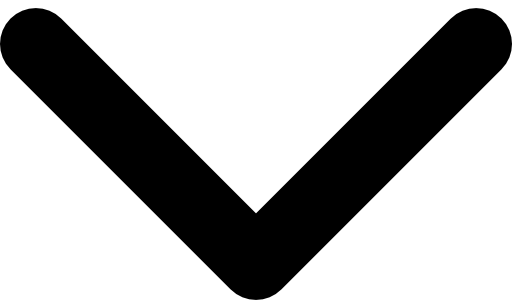
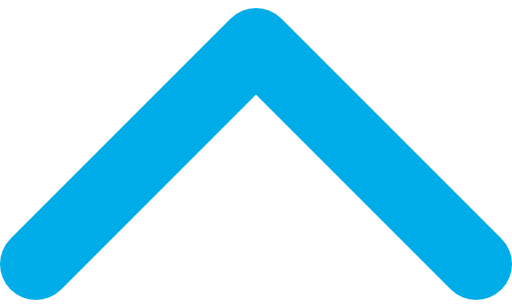
No OBD-II port? No worries! Take our Vyncs 12V Power Adapter, for example. Heavy-duty vehicles
usually do not have the OBD-II port, but drivers and fleet managers can enjoy the benefits of our connected
vehicle product by using our 12V adapter cable. Attach it to a 12V source, such as the cigarette lighter port,
connect the other end to the Vyncs device, and voila! You’re all set!
If your vehicle is not OBD2 compliant, such as heavy-duty trucks or buses, or if the OBD2 port does not permit a
convenient installation of the device, the 12V adapter cable will allow you to connect it via the cigarette
lighter port or any other 12V power source your vehicle may have. Please remember that the device will lose
power abruptly when you turn the ignition on or off. As a result, you may not get appropriate trip reports. It
is also worth mentioning that the 12V adapter cable will provide you access only to GPS tracking features,
accelerometer-based unsafe driving notifications, and speeding alerts. You will not receive fault codes and fuel
consumption data.
To purchase the cable, you must first get a Vyncs branded product or have a valid Vyncs/Vyncs Fleet account. If
you already have this account, you can buy the 12V adapter cable from within the account from the “Upgrade” menu
option present on the top menu bar. The price per unit is $29.99.